How to Download APK on Chromebook
Chromebooks are designed to be simple, secure, and cloud-based devices. They run ChromeOS, which relies heavily on web apps but also supports Android applications through the Google Play Store. For many users, this means installing apps directly from Play is enough. But what if you want to install APK files manually?
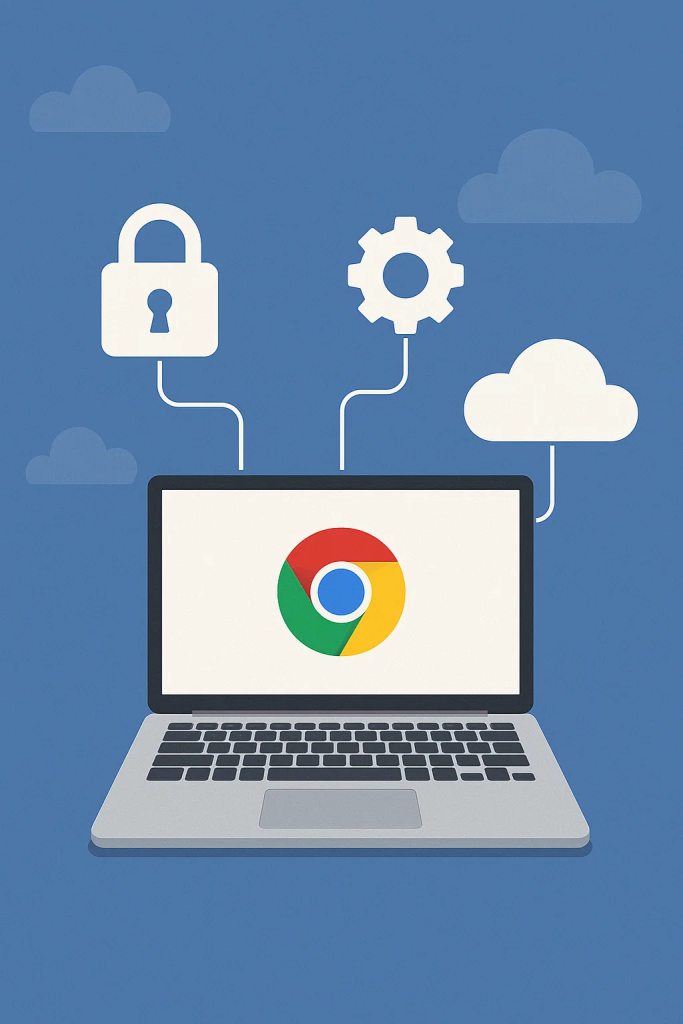
In this guide, we’ll explain how to download APKs on a Chromebook, the risks involved, and how tools like Savepinmedia can make the process more useful.
1. What Is an APK File?
APK stands for Android Package Kit. It’s the file format that Android uses to distribute and install apps. Normally, Chromebooks with Google Play Store support allow you to install apps the official way. But if you want early updates, region-locked features, or apps unavailable on Play, you might consider sideloading APKs.
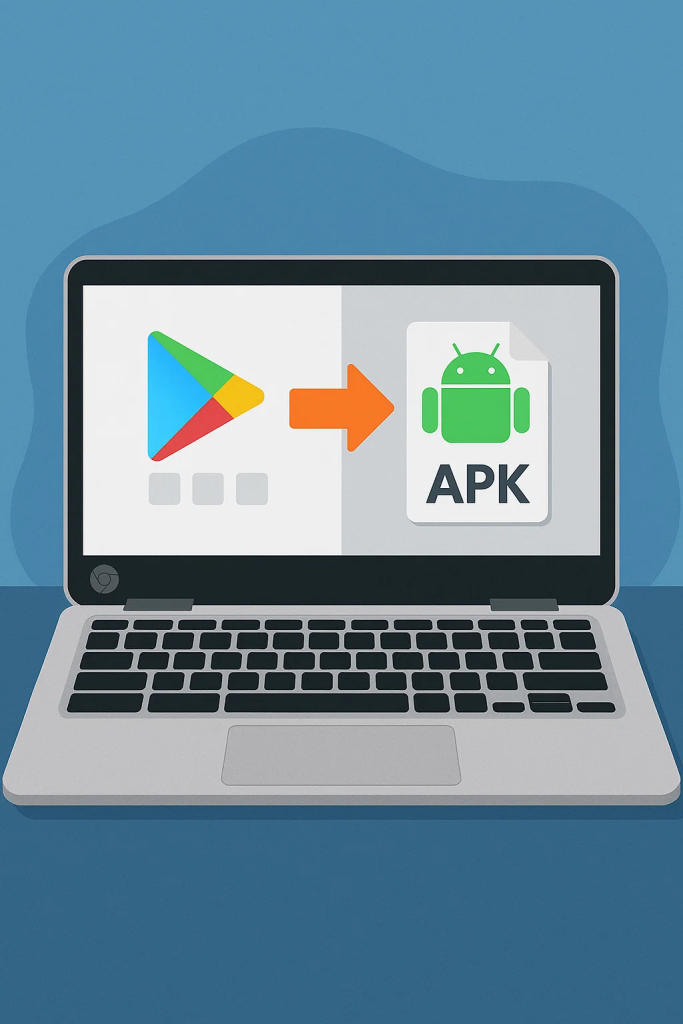
For example, you might use a Pinterest video downloader like Savepinmedia to keep Pinterest content handy, either via the web or through APK installation on an Android-enabled Chromebook.
2. Enabling APK Installation on Chromebook
To install APKs on a Chromebook, you’ll need to enable Developer Mode and sideloading. Here’s how:
- Check compatibility: Ensure your Chromebook supports Android apps (most modern models do).
- Enable Developer Mode: Restart your Chromebook and follow on-screen steps to activate this option.
- Enable unknown sources: In Settings → Apps → Google Play Store → Manage Android preferences, allow installation from unknown sources.
- Download the APK file you want.
- Install via file manager: Locate the APK in your Downloads folder and open it to begin installation.
3. Safety Tips Before Installing APKs
While APKs open new possibilities, they also come with risks. To protect your Chromebook:
- Only download APKs from trusted sources.
- Double-check app permissions before installing.
- Keep ChromeOS and Play Store security features enabled.
With these precautions, you can minimize the risks while enjoying more flexibility.
4. Example: Installing Savepinmedia
Savepinmedia is a great example of why sideloading APKs can be useful. Chromebook owners with Android app support can also get Savepinmedia APK for a smoother, mobile-style experience.
This way, you get the best of both worlds:
- Use the web tool for quick downloads via the browser.
- Use the APK for a native, app-like interface.
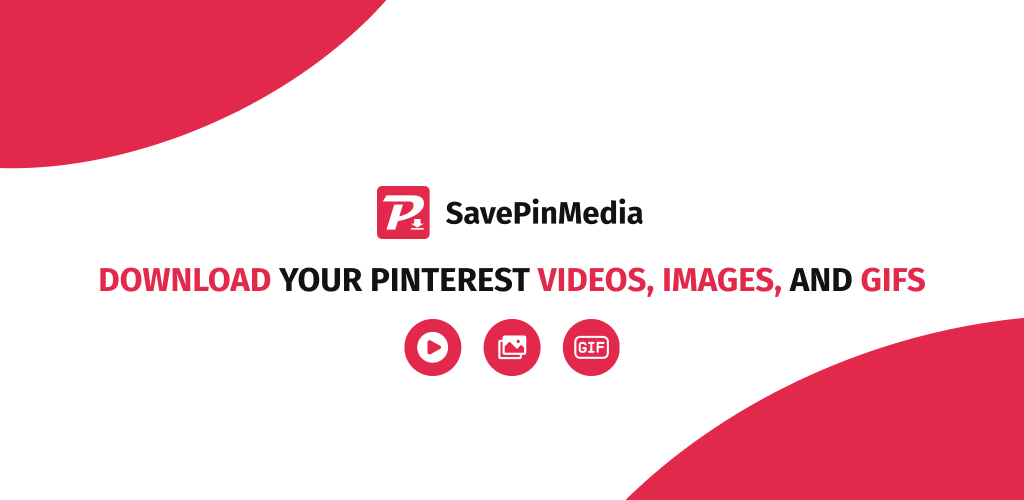
5. Benefits of Using Savepinmedia on Chromebook
- Convenience: Download Pinterest videos directly to your Chromebook.
- Flexibility: Switch between the web version and APK depending on your needs.
- High quality: Videos maintain their resolution without watermarks.
- Cross-device use: The same workflow works on Android phones and tablets too.
Conclusion
Downloading APKs on a Chromebook isn’t as straightforward as on Android, but it’s absolutely possible with Developer Mode and the right settings. This flexibility allows you to access apps not available on the Play Store and enjoy additional features.
For Pinterest lovers, Savepinmedia is a perfect example. With the right setup, you’ll unlock new ways to save and organize inspiration from Pinterest with ease.